
Read the Linux partition of a Raspberry SD card from Windows and Mac.
ⓘ Cet article peut avoir été partiellement ou totalement traduit à l'aide d'outils automatiques. Nous nous excusons des erreurs que cela pourrait engendrer.
If you have a computer that is not running Linux then you faced a problem, you cannot read the partition rootfs SD cards from your Raspberry Pi from your PC!
We will see how you can read Linux partitions, and therefore rootfs, from a Windows or Mac OS system.
The material used
To be able to read Linux partitions from Windows or Mac, it's all about software. To follow this tutorial you will therefore only need:
- Your Raspbian SD card
- A PC capable of reading SD cards, or a USB / MicroSD adapter.
Why can't I read rootfs from Windows or Mac?
The big problem with computers, contrary to what one might think, is not the lack of standards. Rather, it is their overabundance …
In our case the score rootfs uses a named format ext4 which is a Linux format. The problem is, Windows and Mac use different standards for their file systems. Consequently, it is not possible to read systems ext4 from Windows or Mac.
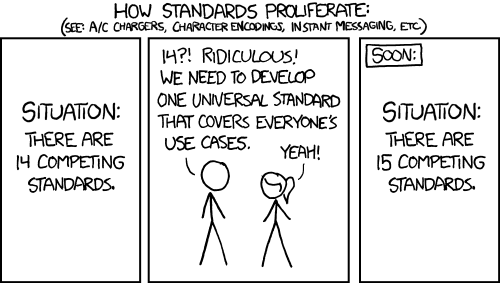
To be able to read our score rootfs we will therefore have to find a way to read ext4 from Mac and Windows.
Read Linux partitions from Windows and Mac OS.
Obviously, the easiest way to read Linux partitions would be to install Linux on your machine or make a bootable USB stick with a temporary system. There is, however, another solution that does not require you to restart your PC every time.
For this, we will install software capable of reading a Linux file system and mounting it on a Windows or Mac OS file system. There are several software programs that can do this, but personally I use Paragon Linux Filesystems from Parangon Software, especially since it is available for Windows and Mac and has a free version.
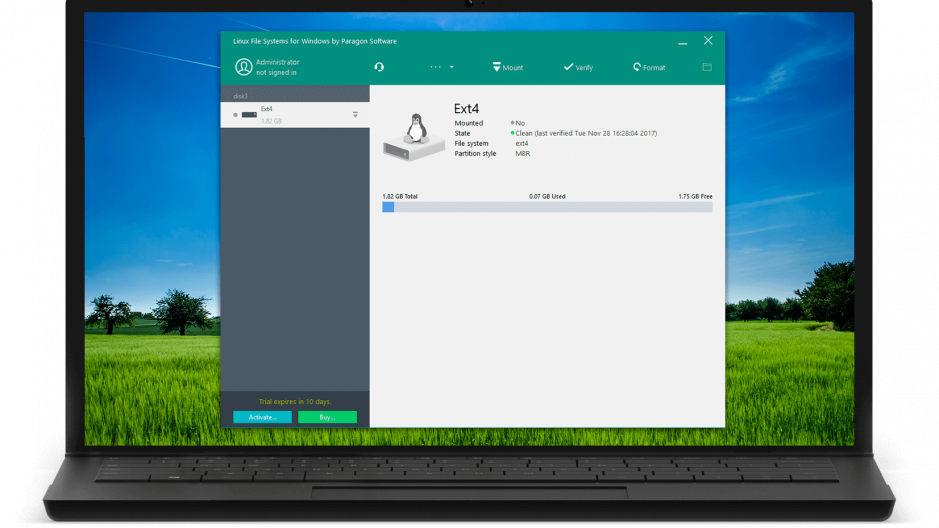
You will therefore need to download and install this software, here for Windows and here for Mac OS.
All you have to do is launch the software, click on your SD card icon and on "Mount".
Your score rootfs is now accessible from the file explorer!









